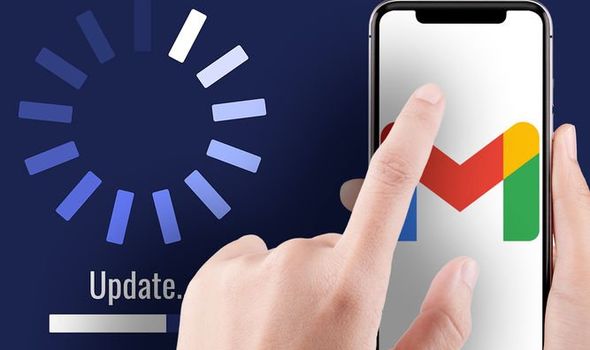
Why Does the Gmail App Keep Crashing and How to Fix It?
Introduction
Gmail is one of the most popular email applications, widely used for its user-friendly interface and efficient features. However, like any software, the Gmail app may experience occasional crashes, frustrating users and hindering productivity. In this article, we will delve into the reasons behind Gmail app crashes and provide practical solutions to troubleshoot and fix the issue.
Understanding the Gmail App Crashes
Gmail app crashes can occur unexpectedly, disrupting your ability to access emails, send messages, or manage your inbox efficiently. These crashes may vary from minor freezes to complete app shutdowns. It’s essential to understand the root causes of these crashes to implement effective solutions.
Common Causes of Gmail App Crashes
- Outdated App Version
One of the primary reasons for app crashes is using an outdated version of the Gmail app. Older versions may contain bugs and compatibility issues that can lead to instability.
- Insufficient Device Storage
Limited storage space on your device can impact the Gmail app’s performance, leading to crashes and slow response times.
- Corrupted App Data
Corrupted app data can result from interrupted updates or other software conflicts, causing the app to behave unpredictably.
- Software Conflicts
Incompatible or conflicting applications on your device can interfere with the Gmail app’s functioning, causing it to crash.
- Network Connection Issues
Poor or unstable internet connections can disrupt the communication between the app and Gmail servers, leading to crashes.
Troubleshooting Steps to Fix Gmail App Crashes
To resolve Gmail app crashes, follow these step-by-step troubleshooting methods:
- Update the Gmail App
Ensure you have the latest version of the Gmail app installed on your device. Visit your device’s app store to check for updates and install them.
- Clear Cache and App Data
Clearing the app’s cache and data can resolve conflicts and remove any corrupted files. Navigate to your device’s settings, find the Gmail app, and clear its cache and data.
- Check Device Storage
Free up space on your device by removing unnecessary files, apps, or media that may be causing storage constraints.
- Restart Your Device
A simple restart can resolve minor software glitches and refresh your device’s memory, potentially fixing the crashing issue.
- Check for Software Updates
Ensure your device’s operating system is up-to-date, as outdated software can lead to compatibility issues.
- Disable Conflicting Apps
Temporarily disable any recently installed apps that might be conflicting with the Gmail app. Check if the crashing issue persists.
- Reinstall the Gmail App
If the problem persists, uninstall the Gmail app, restart your device, and reinstall it from the official app store.
- Reset Network Settings
Resetting your network settings can address connectivity issues that might be causing the app crashes.
- Contact Google Support
If none of the above solutions work, reach out to Google Support for further assistance and personalized solutions.
Best Practices to Prevent Gmail App Crashes
- Keep Your App and Device Updated
Regularly update both the Gmail app and your device’s operating system to ensure optimum performance and security.
- Regularly Clear Cache and Data
Frequently clearing cache and app data can prevent the accumulation of unnecessary files and potential app crashes.
- Be Cautious with Third-Party Apps
Exercise caution when installing third-party apps, as they may introduce conflicts that affect the Gmail app.
- Manage Your Network Connection
Maintain a stable and reliable network connection to avoid interruptions while using the Gmail app.
Conclusion
In conclusion, Gmail app crashes can be frustrating, but with the right approach, they are resolvable. By understanding the common causes and following the troubleshooting steps provided, users can overcome these issues and enjoy uninterrupted access to their emails. Remember to stay proactive in preventing crashes by practicing best practices and staying up-to-date with software and app versions.
FAQs (Frequently Asked Questions)
- Q: Can I use Gmail offline to avoid app crashes?
A: Yes, Gmail has an offline mode that allows you to read, compose, and respond to emails even without an internet connection.
- Q: Is Gmail compatible with all devices?
A: Gmail is compatible with various devices, including smartphones, tablets, and computers running different operating systems.
- Q: What should I do if my Gmail app keeps freezing?
A: Try clearing the app cache and data, updating the app, and ensuring sufficient device storage to resolve freezing issues.
- Q: Can conflicting apps affect other functions of my device?
A: Yes, conflicting apps can impact the performance of other applications and even cause system instability.
- Q: How can I contact Google Support for Gmail-related issues?
A: You can visit Google’s support website or use the Help option within the Gmail app to find relevant assistance and contact options.