How to Set Up a VPN Connection: A Comprehensive Guide
In this digital age, where privacy and security are paramount, setting up a Virtual Private Network (VPN) connection has become essential for anyone who uses the internet regularly. VPNs offer a secure and encrypted tunnel for your online activities, protecting your sensitive information from potential threats and hackers. If you’re wondering how to set up a VPN connection and enjoy safe browsing, this guide is for you. We’ll walk you through the process step by step, making it easy for even the least tech-savvy individuals.
Introduction to VPNs
A Virtual Private Network (VPN) is a service that establishes a secure connection over the internet between your device and a remote server. This connection encrypts your data, ensuring that your online activities remain private and protected from prying eyes. VPNs are commonly used by individuals, businesses, and organizations to safeguard sensitive information, bypass geo-restrictions, and browse the web anonymously.
The Importance of Using a VPN
Using a VPN has become crucial in today’s digital landscape. Here are some key reasons why you should consider setting up a VPN connection:
- Enhanced Security: VPNs encrypt your internet traffic, making it extremely difficult for hackers or unauthorized parties to intercept and misuse your data.
- Privacy Protection: VPNs hide your IP address and browsing history, ensuring that your online activities remain anonymous, even from your internet service provider (ISP).
- Bypassing Geo-Restrictions: With a VPN, you can access region-locked content and websites that may not be available in your current location.
- Safe Public Wi-Fi Usage: When connected to public Wi-Fi, a VPN adds an extra layer of security, protecting your sensitive information from potential threats on unsecured networks.
- Avoiding Bandwidth Throttling: Some ISPs may throttle your internet speed based on your online activities. Using a VPN can prevent this from happening, ensuring a smoother online experience.
Choosing the Right VPN Provider
When selecting a VPN provider, it’s essential to consider factors such as:
- Security Features: Look for VPNs that offer strong encryption, a strict no-logs policy, and support for secure protocols like OpenVPN.
- Server Locations: Choose a VPN that has servers in locations relevant to your needs, such as your home country or regions with the content you wish to access.
- Speed and Performance: Opt for a VPN with fast and reliable servers to ensure seamless browsing and streaming experiences.
- Customer Support: Reliable customer support can be crucial in case you encounter any issues with your VPN connection.
Supported Devices and Platforms
Before setting up a VPN, ensure that the provider supports your devices and operating systems. Most VPNs are compatible with major platforms like Windows, Mac, Android, and iOS. Additionally, some providers offer browser extensions for added convenience.
How to Set Up a VPN on Windows
Follow these steps to set up a VPN on a Windows device:
- Step 1: Selecting a VPN Provider
Begin by choosing a reputable VPN provider that meets your requirements and offers a Windows app.
- Step 2: Creating an Account
Sign up for an account with the selected VPN provider and choose a subscription plan that suits your needs.
- Step 3: Downloading and Installing the VPN App
Download the VPN app for Windows from the provider’s website and install it on your device.
- Step 4: Launching the VPN Application
Launch the VPN application and log in using your credentials.
- Step 5: Logging in and Connecting to a Server
Once logged in, choose a server location from the provided list and click on the “Connect” button to establish a secure VPN connection.
How to Set Up a VPN on Mac
Setting up a VPN on a Mac is similar to the Windows process:
- Step 1: Selecting a VPN Provider
Choose a VPN provider with Mac compatibility and register for an account.
- Step 2: Creating an Account
Sign up and select a subscription plan that suits your requirements.
- Step 3: Downloading and Installing the VPN App
Download the Mac app from the provider’s website and install it on your device.
- Step 4: Launching the VPN Application
Launch the VPN app and log in using your account credentials.
- Step 5: Logging in and Connecting to a Server
After logging in, choose a server location and click on the “Connect” button to establish a secure VPN connection.
How to Set Up a VPN on Android
If you prefer using a VPN on your Android device, follow these steps:
- Step 1: Selecting a VPN Provider
Choose a reputable VPN provider with an Android app and create an account.
- Step 2: Creating an Account
Sign up for the VPN service and select a suitable subscription plan.
- Step 3: Downloading and Installing the VPN App
Download the VPN app from the Google Play Store and install it on your Android device.
- Step 4: Launching the VPN Application
Launch the VPN app and log in using your account credentials.
- Step 5: Logging in and Connecting to a Server
After logging in, choose a server location and tap the “Connect” button to establish a secure VPN connection.
How to Set Up a VPN on iOS
If you’re an iOS user, here’s how you can set up a VPN:
- Step 1: Selecting a VPN Provider
Choose a VPN provider with an iOS app and register for an account.
- Step 2: Creating an Account
Sign up for the VPN service and select a subscription plan that suits your needs.
- Step 3: Downloading and Installing the VPN App
Download the VPN app from the App Store and install it on your iOS device.
- Step 4: Launching the VPN Application
Launch the VPN app and log in using your account credentials.
- Step 5: Logging in and Connecting to a Server
Once logged in, choose a server location and tap the “Connect” button to establish a secure VPN connection.
Troubleshooting VPN Connection Issues
Despite VPNs being relatively straightforward to set up, you may encounter some common issues. Here are a few troubleshooting tips:
- Connection Drops: If your VPN connection drops unexpectedly, try switching to a different server or protocol.
- Slow Speeds: Opt for servers with lower user loads to improve your connection speed.
- Compatibility Problems: Ensure your VPN app is up-to-date and compatible with your device’s operating system.
Staying Safe and Anonymous Online
To make the most of your VPN, keep the following tips in mind:
- Understanding Encryption: Know how encryption works and how it keeps your data secure.
- Adhering to Best Practices: Use strong and unique passwords for your VPN account and other online services.
Conclusion
Setting up a VPN connection is an important step in safeguarding your online presence and protecting your privacy. By following the steps outlined in this guide, you can easily establish a secure connection and enjoy browsing the internet safely and anonymously.
FAQs
- Is using a VPN legal?
Yes, using a VPN is legal in most countries. However, be aware of any restrictions or regulations regarding VPN usage in your specific location.
- Does a VPN slow down internet speed?
While a VPN can slightly reduce your internet speed due to encryption, a reliable VPN provider should maintain a fast and stable connection.
- Can I use a VPN on multiple devices?
Yes, most VPN providers allow you to use their service on multiple devices simultaneously, depending on your subscription plan.
- Are there free VPN services available?
Yes, some providers offer free VPN services, but they often come with limitations and may not provide the same level of security and features as premium options.
- Can a VPN protect me from viruses and malware?
VPNs primarily focus on securing your internet connection. To protect against viruses and malware, it’s essential to use reputable antivirus software on your devices.